Don’t get us wrong: we like Microsoft Edge (and believe you will too), but something recently came to our attention that we wanted to share.
It’s always a good idea to be aware of what’s going on behind the scenes in your browser. You might also be interested in learning about a new Edge setting. It’s the one that sends the images you see on the internet to Microsoft.
While this may not appear to be a huge matter at first glance (it’s done to improve the images), some business owners may be concerned about the privacy ramifications. After all, you never know who is viewing your internet history.
The good news is that you can easily disable this setting if you are concerned.
Here’s how it’s done:
1. Launch Microsoft Edge and hover your mouse over the three dots (“Settings and more”) in the upper-right corner of the screen.
2. Click the “Settings” option.
3. Click on “Privacy, search, and services”.
4. In the “Services” section, uncheck the box next to “Improve your web experience by allowing Microsoft to use information about websites you visit to improve search suggestions or show you more relevant advertising.” (If you don’t see this option, it probably means that Edge hasn’t updated to the version that has this feature – check back later)
That’s all! You’ve removed the feature that sends images to Microsoft.
Of course, there are additional settings in Edge that you may wish to investigate. Such as those that allow you to modify your data collecting options or those that limit pop-ups and redirects.
Why should you spend a few minutes going over your browser settings? For one thing, it can help protect your online privacy and security. You can make informed decisions about what data to share (and what to keep private), if you are aware of what your browser is doing.
Exploring your browser options may also be an educational experience in and of itself. You might find new features or hidden treasures that you were unaware of.
Don’t worry, you don’t need to be a tech expert to grasp these options. In reality, Microsoft has done an excellent job of simplifying and simplifying them, with clear explanations and useful advice along the way.
If you ever get stuck, our team is here to help. Get in touch.